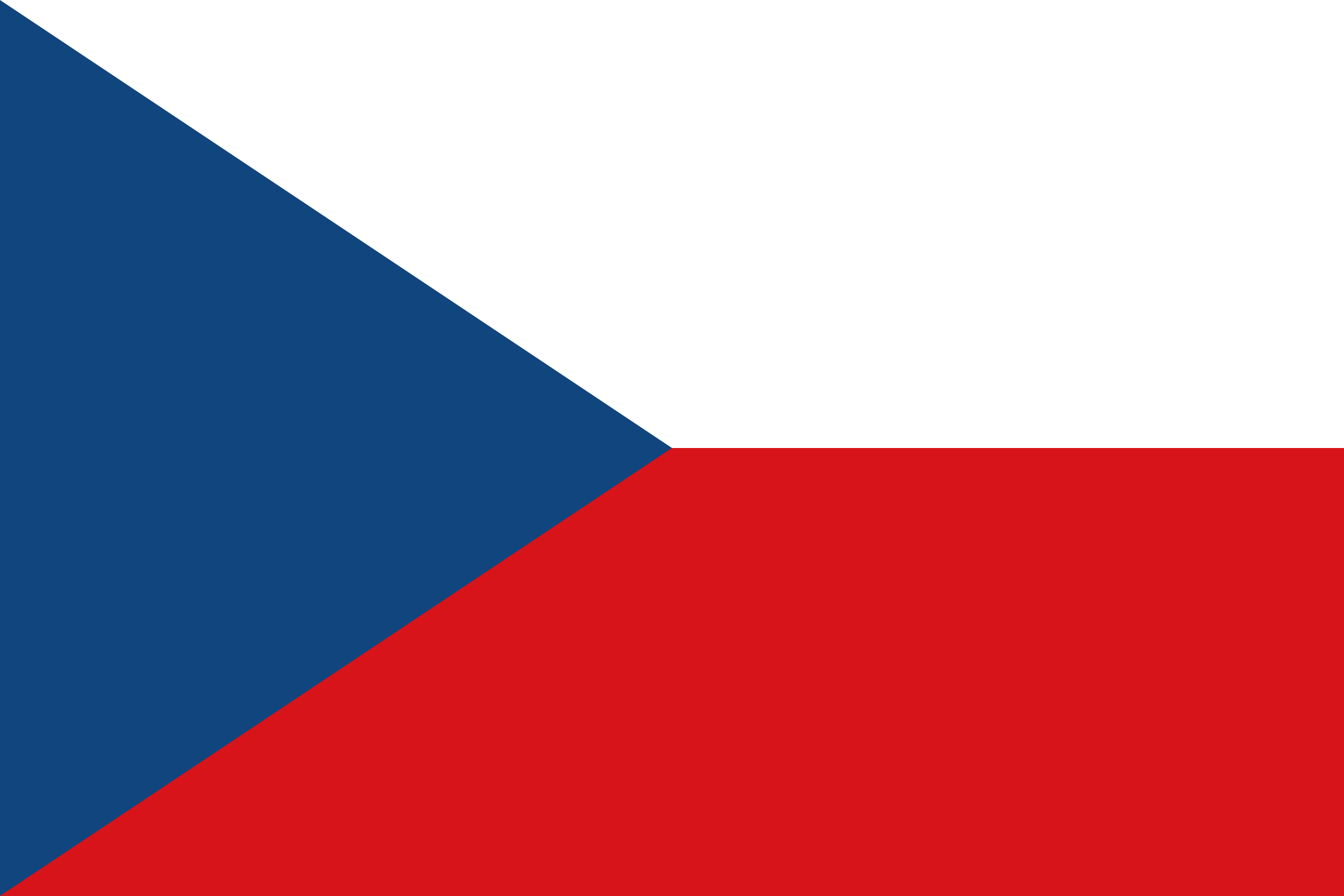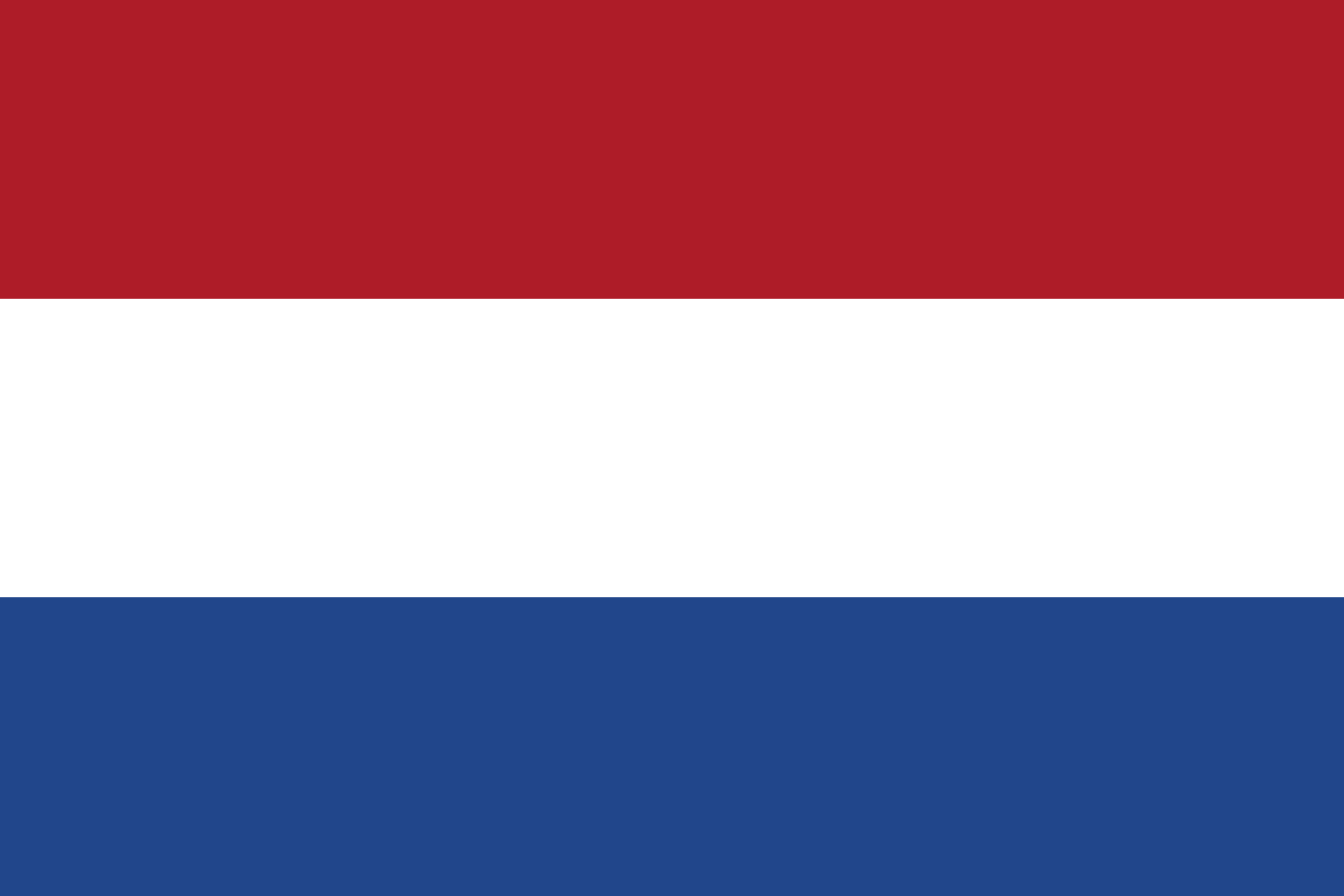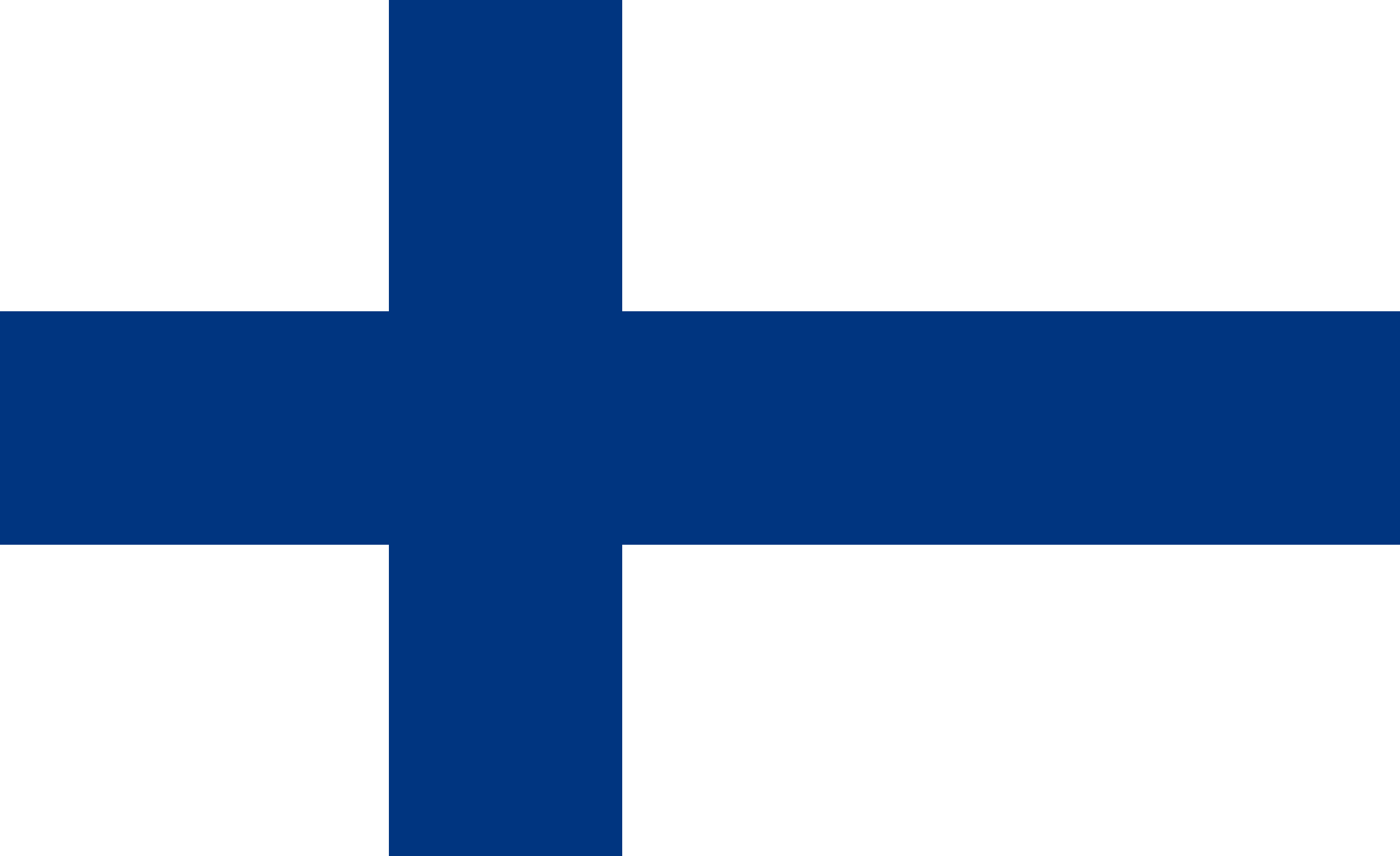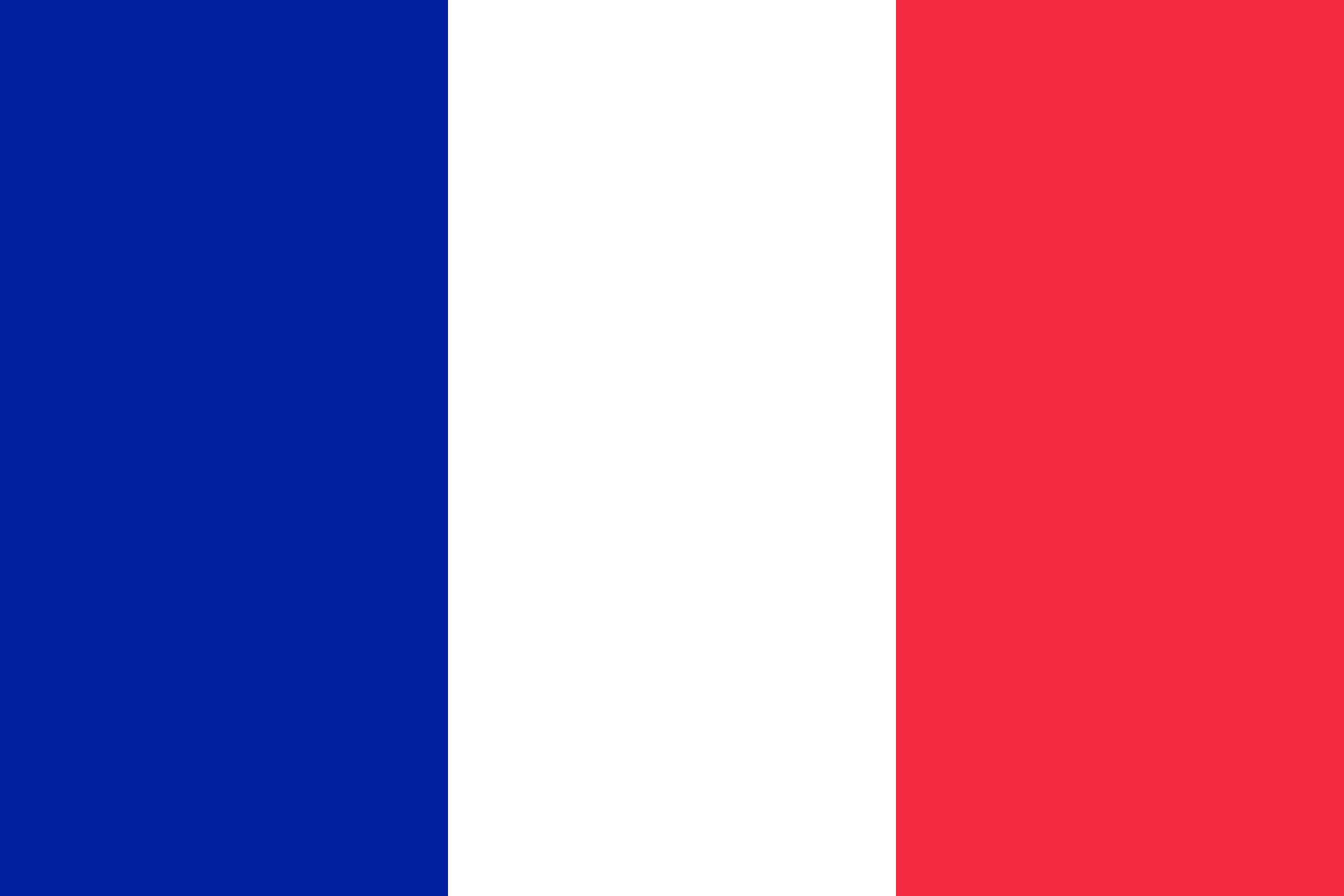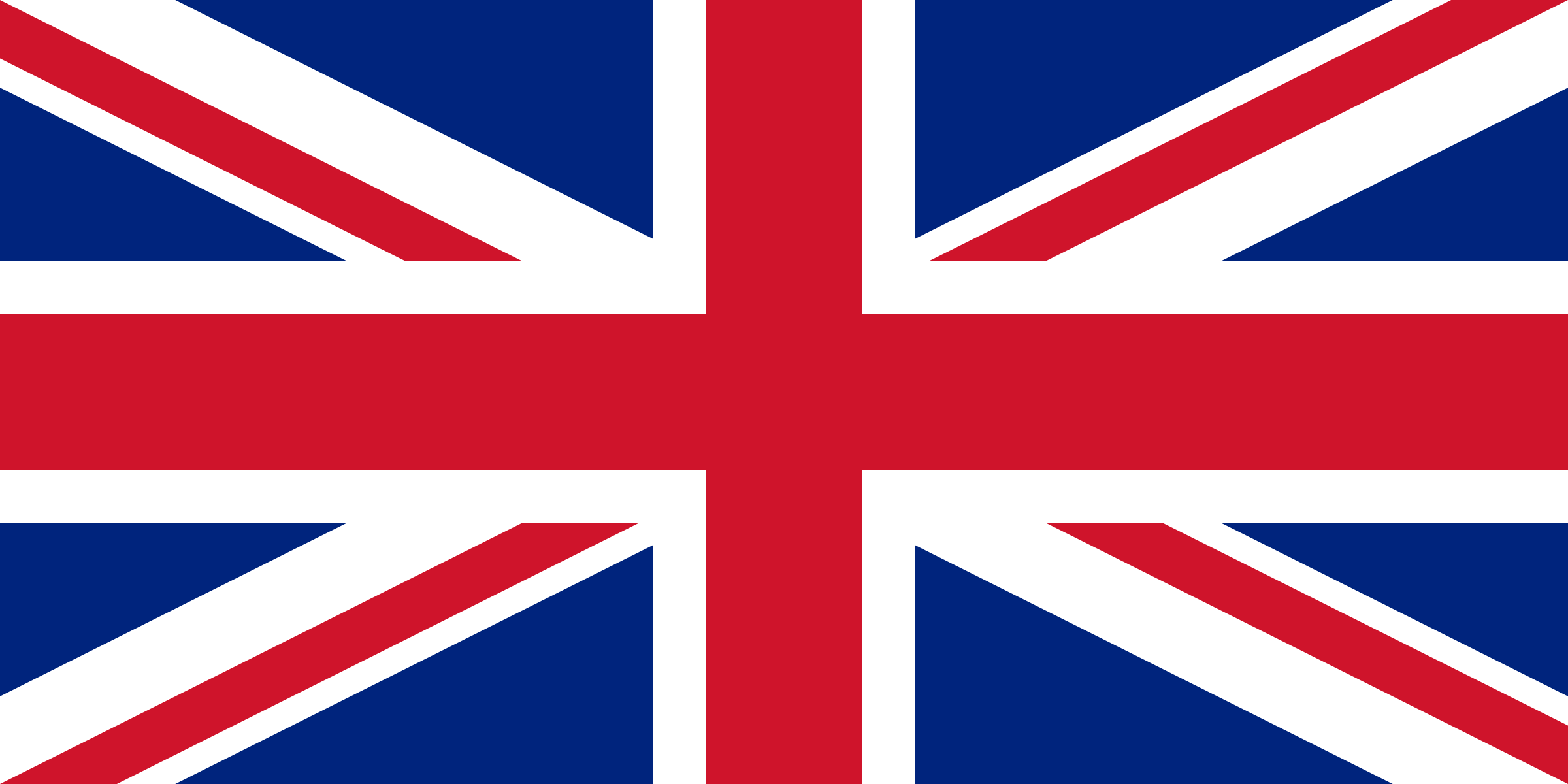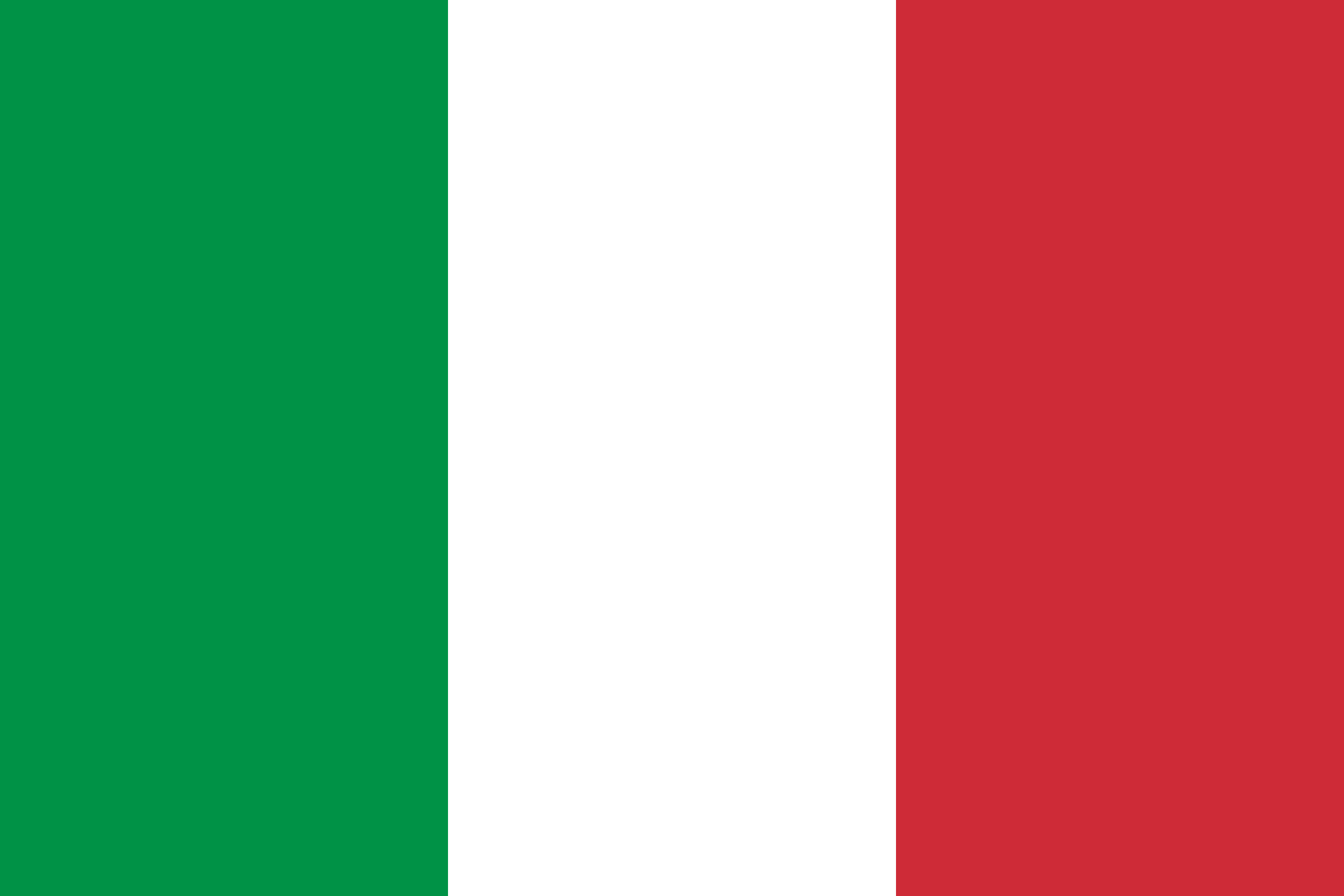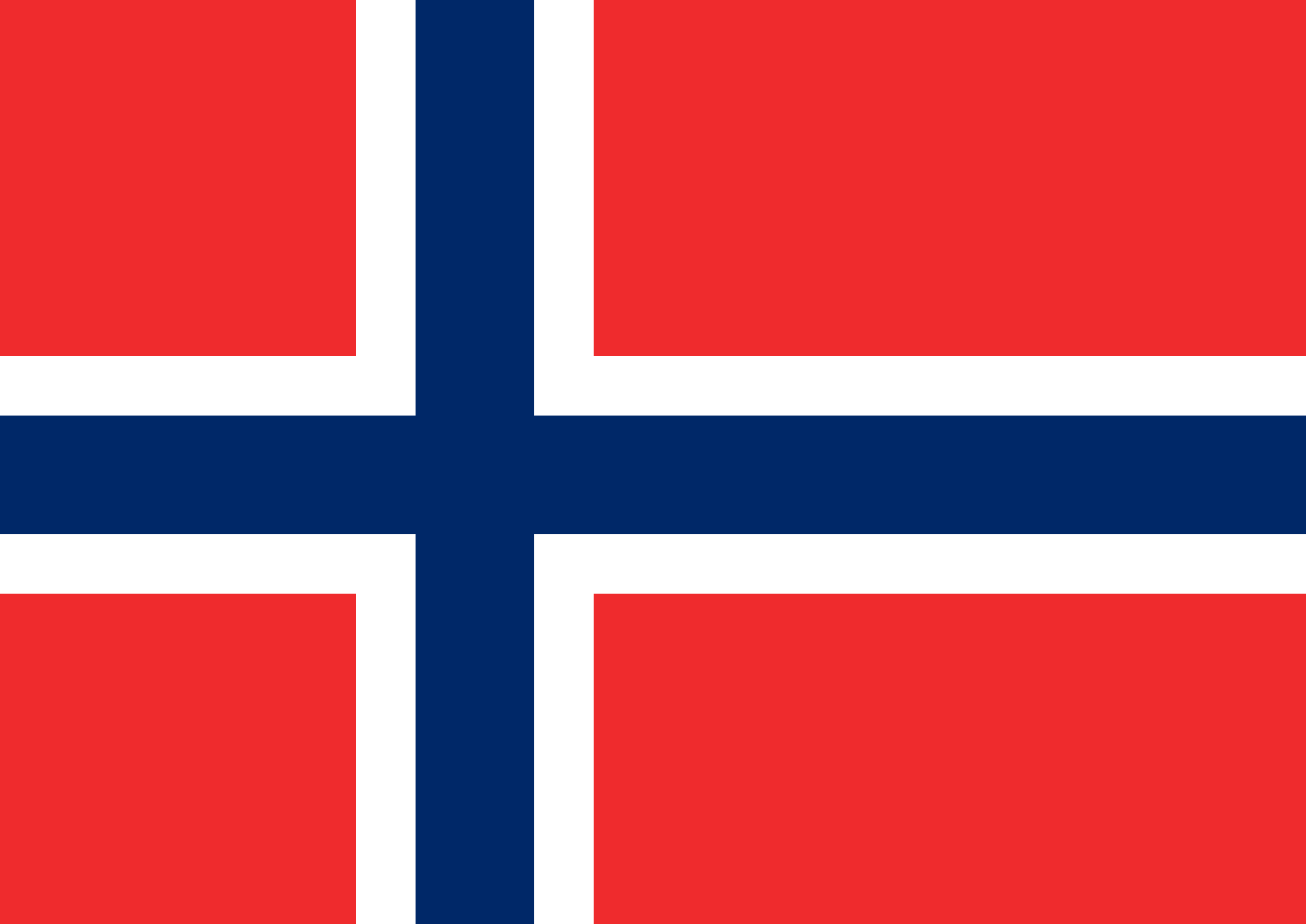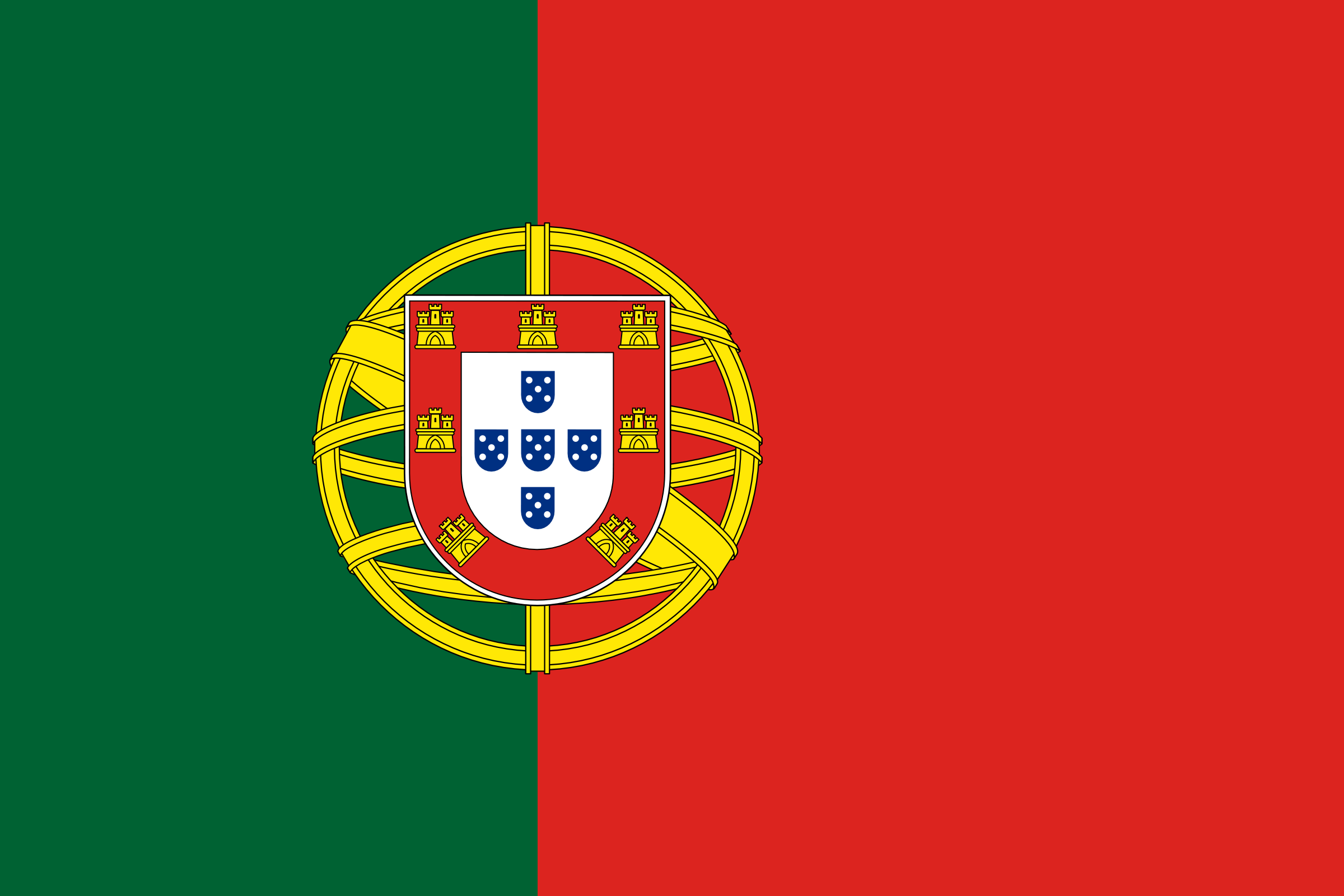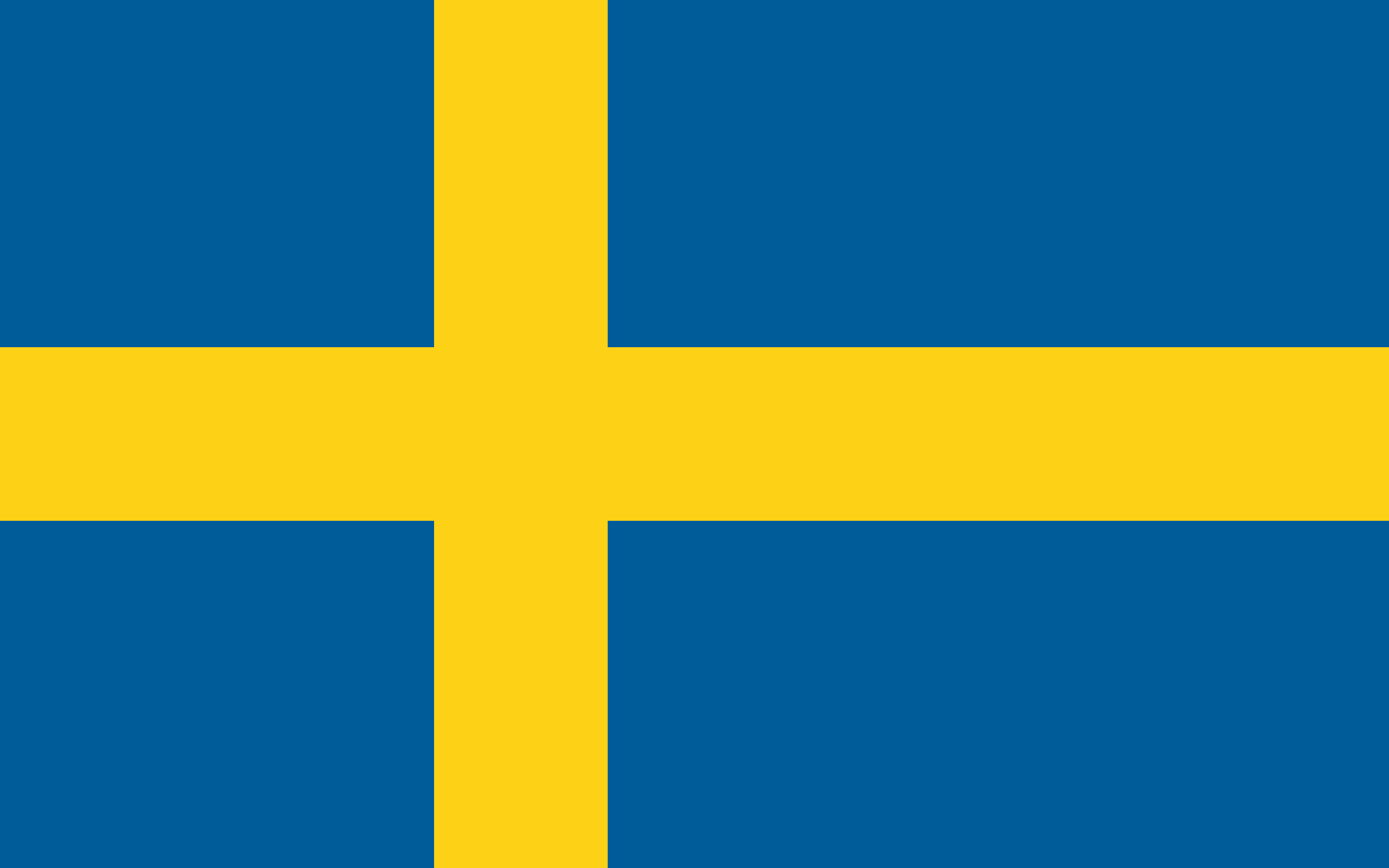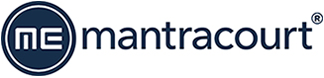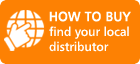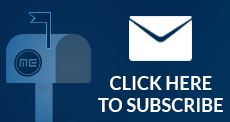Instrument Explorer

- The source files on the original media cannot be changed in any way and must be distributed in full including any soft documentation.
- The software must not be packaged as an end user application. It must only be used as a configuration tool.
- There must be no charge for the software itself, although a charge may be made for duplication and/or media.
- Component software parts may not be used in third party applications without prior consent from the software author.
Version 02.02 July 2024
This software allows the user to quickly set up and start to use the digitisers and indicators that Mantracourt offers. Capabilities include event monitoring and data logging, as well as calibration and configuration.
The clean interface offers a highly configurable user environment.
This application supercedes VisualLink LITE but does not support some of the older instruments.
Instrument Explorer is a configuration and test tool which allows immediate communication with a range of Mantracourt instruments. This allows you to quickly establish communications and verify connections.
Supported Instruments
- DSC v3 MantraASCII
- DSC v3 MantraBus2
- DSC v3 ModBus
- DSC v3 MantraCAN
- DCell v3 MantraASCII
- DCell v3 MantraBus2
- DCell v3 ModBus
- ADP MantraBus1
- UAB MantraBus1
- ADW MantraBus1
- LCA MantraBus1
What can I do with instrument Explorer ?
Once the desired instrument has been selected you can setup the communications parameters required and then view a virtual instrument control panel where all of the instruments parameters and commands are displayed and allow interaction. This will allow you to view the current instrument parameters including and interactively modify read/writable parameters, just by entering the new value in the appropriate text field and hitting Return.
Data can also be logged to a window or file.
See also the Advanced Features below.
Why use Instrument Explorer ?
Using Instrument Explorer allows to to quickly verify instrument communications or configure an instrument without having to first write your own code. Support for new instruments can be added as and when the drivers are released.
What are the advanced features ?
Instrument Explorer offers some advanced features to allow more control over your instruments.
- An Immediate Window allows you to type expressions to interact with the instrument.
- A Traffic Window allows you to view the data passed between the software and the instrument. This can be invaluable when you embark on writing your own code to communicate.
- Logging allows multiple expressions to be logged to a window or a CSV file for later import into MS Excel.
- Macro scripting using vbscript allows automation of functions for calibration, limit testing etc.
- Drivers now contain Wizards that help with calibration, compensation etc.
- The ability to save instrument parameter configuration values and later load them into a new instrument will greatly speed up configuration.
- Watch window allows user specified expressions to be evaluated and displayed with min, max and delta statistics displayed.
- User workspaces can now be saved and loaded. This stores the entire configuration of the current session including instrument settings, logging and macro data, window positions etc.
Where can I get help ?
Contact the supplier of your software. They will advise you and pass you to the instrument manufacturer where applicable. Remember that Instrument Explorer is supplied with on-line help, just press F1 to get help on the currently open window.
Hardware specification required to run
To use Instrument Explorer you will need, as a minimum spec, Pentium 300MHz with 15 Mb of free disk space. 64 Mb of free RAM and at least a 256 colour display. A mouse or equivalent pointing device. The operating system must be either Windows 98, ME, NT4 (with Internet Explorer 5 or higher installed and service pack 5 or higher), 2000 or XP. This software will not work on Windows 3.1 or 95.
Installing the software
- Download the software.
- Run the Instrument-Explorer-Setup.exe program.
Once Setup has been run, you will need to select where to install the software. The default location will be \Program Files\Instrument Explorer but you can change this. The setup file contains a full uninstall option.
CAN and CANOpen Modules
The software installer will install drivers for Ixxat hardware support for Mantracourt CAN and CANOpen modules for Windows XP and earlier versions. The installation of the CAN support files may take several minutes.